|
|
|
 |
|
|
|
||||||
Home
Books
SimTel
C/C++
|
Home / C Tutorials SciTech MGL 4.05 Setting up your compiler configuration Adapted from the MGL Online Help Tuesday, May 25, 1999 Once you have installed the files you want from the distribution CD, you will need to inform your compiler where the include files and library files are. The following steps provide a guide to setting things up correctly for your compiler.
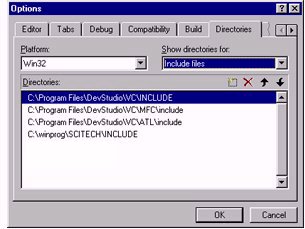 1) Go to Tools --> Options. Locate the directories tab and specify the path where the include files are. You can add this path by clicking on the new-button and searching for the directory manually.
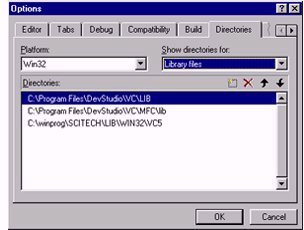 2) Do the same thing for the libraries path. Make sure you select the library set which matches with your compiler. If you have Microsoft Visual C++, for example, use the VC5-libraries. And if you have Borland 5.0, use the BC5-libraries. IMPORTANT: Some users reported to us that the include directories need to be *BEFORE* everything else. Although everything worked fine with us when did otherwise, it should be something to keep in mind when the compiler produces huge lists of compiler errors. This may work the same for the libraries as well.
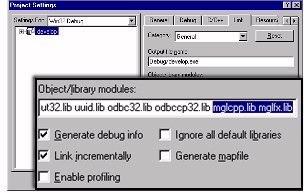 3) Finally you have to tell your linker which libraries to include. To do this go to Project --> Settings and select the tab Link. The most commonly used libraries are mglcpp.lib, mglfx.lib and winmm.lib, but you might need other libraries depending of the extra features you need. For example by linking jpeg.lib you get additional JPEG support.
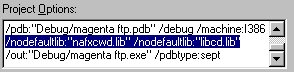 If you use Visual C++, you have to exclude two libraries as well. This is because the MGL is (currently) compiled as a multi-threaded library. You can decide which libraries to exclude by looking at the amount of error messages you get. If you get more than 120 you probably have to exclude nafxcwd.lib. Otherwise just exclude libcd.lib and libcmt.lib. In the picture above you'll see exactly how to do that. |
This Article Installation Configuration Step by step Move bitmaps Troubleshooting
Downloads
See Also
NetLinks
|
|||||
|
Next:
Step by step
|
|||||||